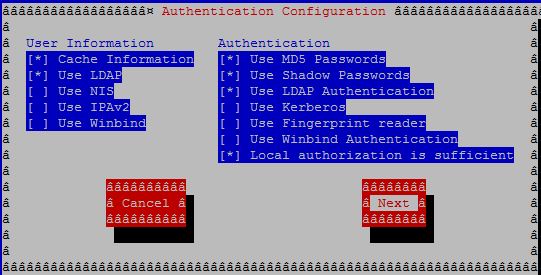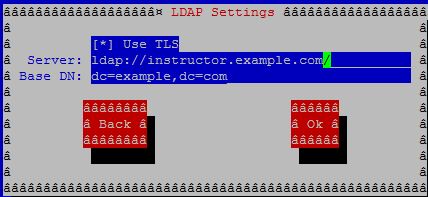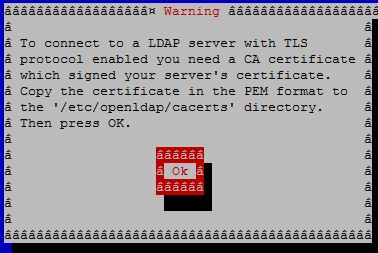The LDAP server will be named instructor.example.com in this procedure.
Install the following packages:
# yum install -y openldap openldap-clients openldap-servers migrationtools net-tools.x86_64
Generate a LDAP password from a secret key (using redhat):
# slappasswd -s redhat -n > /etc/openldap/passwd
Generate a X509 certificate valid for 365 days:
# openssl req -new -x509 -nodes -out /etc/openldap/certs/cert.pem -keyout /etc/openldap/certs/priv.pem -days 365
Generating a 2048 bit RSA private key
.....+++
..............+++
writing new private key to '/etc/openldap/certs/priv.pem'
-----
You are about to be asked to enter information that will be incorporated
into your certificate request.
What you are about to enter is what is called a Distinguished Name or a DN.
There are quite a few fields but you can leave some blank
For some fields there will be a default value,
If you enter '.', the field will be left blank.
-----
Country Name (2 letter code) [XX]:
State or Province Name (full name) []:
Locality Name (eg, city) [Default City]:
Organization Name (eg, company) [Default Company Ltd]:
Organizational Unit Name (eg, section) []:
Common Name (eg, your name or your server's hostname) []:instructor.example.com
Email Address []:
Secure the content of the /etc/openldap/certs directory:
# cd /etc/openldap/certs
# chown ldap:ldap *
# chmod 600 priv.pem
Prepare the LDAP database:
cp /usr/share/openldap-servers/DB_CONFIG.example /var/lib/ldap/DB_CONFIG
Generate database files (don’t worry about error messages!):
# slaptest
53d61aab hdb_db_open: database "dc=my-domain,dc=com": db_open(/var/lib/ldap/id2entry.bdb) failed: No such file or directory (2).
53d61aab backend_startup_one (type=hdb, suffix="dc=my-domain,dc=com"): bi_db_open failed! (2)
slap_startup failed (test would succeed using the -u switch)
Change LDAP database ownership:
# chown ldap:ldap /var/lib/ldap/*
Activate the slapd service at boot:
# systemctl enable slapd
Start the slapd service:
# systemctl start slapd
Check the LDAP activity:
# netstat -lt | grep ldap
tcp 0 0 0.0.0.0:ldap 0.0.0.0:* LISTEN
tcp6 0 0 [::]:ldap [::]:* LISTEN
To start the configuration of the LDAP server, add the cosine & nis LDAP schemas:
# cd /etc/openldap/schema
# ldapadd -Y EXTERNAL -H ldapi:/// -D "cn=config" -f cosine.ldif SASL/EXTERNAL authentication started
SASL username: gidNumber=0+uidNumber=0,cn=peercred,cn=external,cn=auth
SASL SSF: 0
adding new entry "cn=cosine,cn=schema,cn=config"
# ldapadd -Y EXTERNAL -H ldapi:/// -D "cn=config" -f nis.ldif SASL/EXTERNAL authentication started
SASL username: gidNumber=0+uidNumber=0,cn=peercred,cn=external,cn=auth
SASL SSF: 0
adding new entry "cn=nis,cn=schema,cn=config"
Then, create the /etc/openldap/changes.ldif file and paste the following lines (replace password with the previously created password):
To get the password which was previously generated:
# cat /etc/openldap/passwd
{SSHA}98bGGGdL+aj/TFVayaTsKj/xkfDZaYsRua1pge
dn: olcDatabase={2}hdb,cn=config
changetype: modify
replace: olcSuffix
olcSuffix: dc=example,dc=com
dn: olcDatabase={2}hdb,cn=config
changetype: modify
replace: olcRootDN
olcRootDN: cn=Manager,dc=example,dc=com
dn: olcDatabase={2}hdb,cn=config
changetype: modify
replace: olcRootPW
olcRootPW: {SSHA}98bGGGdL+aj/TFVayaTsKj/xkfDZaYsRua1pge
dn: cn=config
changetype: modify
replace: olcTLSCertificateFile
olcTLSCertificateFile: /etc/openldap/certs/cert.pem
dn: cn=config
changetype: modify
replace: olcTLSCertificateKeyFile
olcTLSCertificateKeyFile: /etc/openldap/certs/priv.pem
dn: cn=config
changetype: modify
replace: olcLogLevel
olcLogLevel: -1
dn: olcDatabase={1}monitor,cn=config
changetype: modify
replace: olcAccess
olcAccess: {0}to * by dn.base="gidNumber=0+uidNumber=0,cn=peercred,cn=external,cn=auth" read by dn.base="cn=Manager,dc=example,dc=com" read by * none
Send the new configuration to the slapd server:
# ldapmodify -Y EXTERNAL -H ldapi:/// -f /etc/openldap/changes.ldif SASL/EXTERNAL authentication started
SASL username: gidNumber=0+uidNumber=0,cn=peercred,cn=external,cn=auth
SASL SSF: 0
modifying entry "olcDatabase={2}hdb,cn=config"
modifying entry "olcDatabase={2}hdb,cn=config"
modifying entry "olcDatabase={2}hdb,cn=config"
modifying entry "cn=config"
modifying entry "cn=config"
modifying entry "cn=config"
modifying entry "olcDatabase={1}monitor,cn=config"
Create the /etc/openldap/base.ldif file and paste the following lines:
dn: dc=example,dc=com
dc: example
objectClass: top
objectClass: domain
dn: ou=People,dc=example,dc=com
ou: People
objectClass: top
objectClass: organizationalUnit
dn: ou=Group,dc=example,dc=com
ou: Group
objectClass: top
objectClass: organizationalUnit
Build the structure of the directory service:
# ldapadd -x -w redhat -D cn=Manager,dc=example,dc=com -f base.ldif adding new entry "dc=example,dc=com"
adding new entry "ou=People,dc=example,dc=com"
adding new entry "ou=Group,dc=example,dc=com"
Create two users for testing:
# mkdir /home/guests
# useradd -d /home/guests/ldapuser01 ldapuser01
# passwd ldapuser01 Changing password for user ldapuser01.
New password: user01ldap
Retype new password: user01ldap
passwd: all authentication tokens updated successfully.
# useradd -d /home/guests/ldapuser02 ldapuser02
# passwd ldapuser02 Changing password for user ldapuser02.
New password: user02ldap
Retype new password: user02ldap
passwd: all authentication tokens updated successfully.
Go to the directory for the migration of the user accounts:
# cd /usr/share/migrationtools
Edit the migrate_common.ph file and replace in the following lines:
$DEFAULT_MAIL_DOMAIN = "example.com";
$DEFAULT_BASE = "dc=example,dc=com";
Create the current users in the directory service:
# grep ":10[0-9][0-9]" /etc/passwd > passwd
# ./migrate_passwd.pl passwd users.ldif
# ldapadd -x -w redhat -D cn=Manager,dc=example,dc=com -f users.ldif
adding new entry "uid=ldapuser01,ou=People,dc=example,dc=com"
adding new entry "uid=ldapuser02,ou=People,dc=example,dc=com"
# grep ":10[0-9][0-9]" /etc/group > group
# ./migrate_group.pl group groups.ldif
# ldapadd -x -w redhat -D cn=Manager,dc=example,dc=com -f groups.ldif
adding new entry "cn=ldapuser01,ou=Group,dc=example,dc=com"
adding new entry "cn=ldapuser02,ou=Group,dc=example,dc=com"
Test the configuration with the user called ldapuser01:
# ldapsearch -x cn=ldapuser01 -b dc=example,dc=com
Add a new service to the firewall (ldap: port tcp 389):
# firewall-cmd --permanent --add-service=ldap
Reload the firewall configuration:
# firewall-cmd --reload
Edit the /etc/rsyslog.conf file and add the following line:
local4.* /var/log/ldap.log
Restart the rsyslog service:
# systemctl restart rsyslog
Edit the hosts file on the server:
# cat /etc/hosts
192.168.56.106 instructor.example.com
LDAP Client configuration
Add the same hosts file entry on the client:
# cat /etc/hosts
192.168.56.106 instructor.example.com
Install the following packages:
# yum install -y openldap-clients nss-pam-ldapd
Run the authentication menu:
# authconfig-tui
Choose the following options:
- Cache Information
- Use LDAP
- Use MD5 Passwords
- Use Shadow Passwords
- Use LDAP Authentication
- Local authorization is sufficient
In the LDAP Settings, type:
Use TLS
ldap://instructor.example.com
dc=example,dc=com
Note: Don’t use TLS if you specify ldaps.
Put the LDAP server certificate into the /etc/openldap/cacerts directory when asked.
Open another terminal window, and cd /etc/openldap/cacerts.
cd /etc/openldap/cacerts
wget http://instructor.example.com/cert.pem .
Close authconfig-tui.
Test the connection to the LDAP server (the ldapuser02‘s line of the /etc/passwd file should be displayed):
# getent passwd ldapuser02
ldapuser02:x:1001:1001:ldapuser02:/home/guests/ldapuser02:/bin/bash